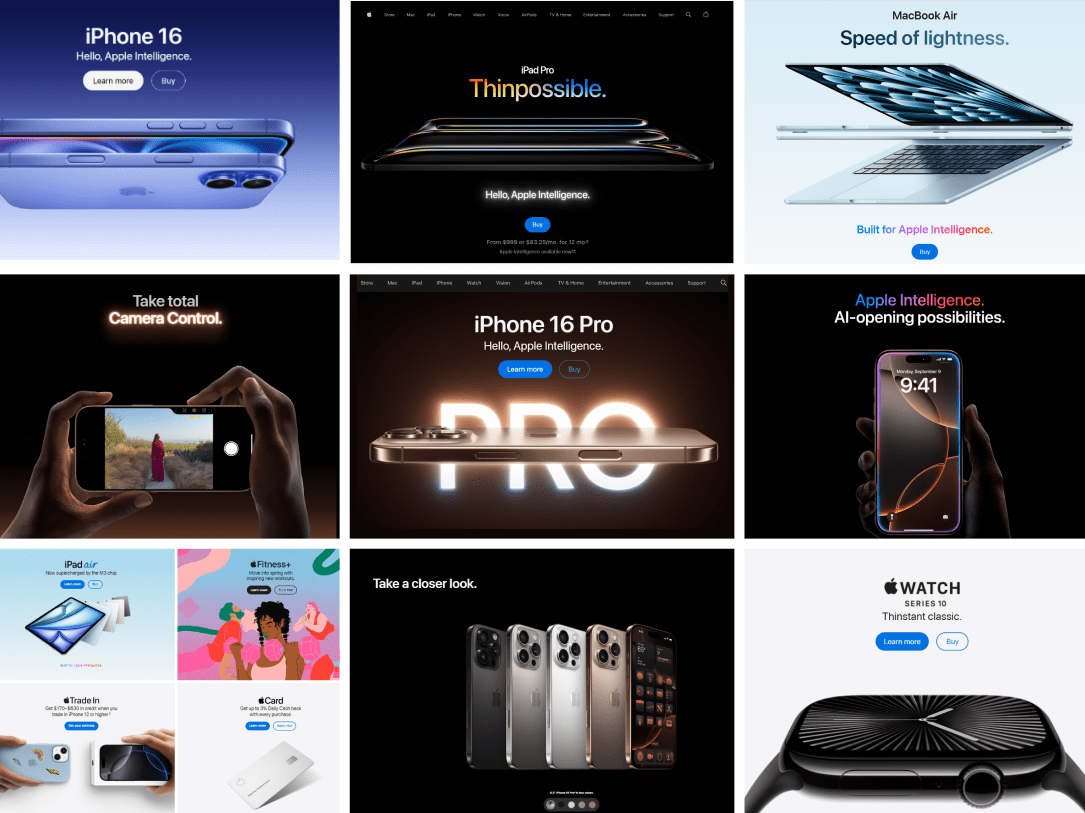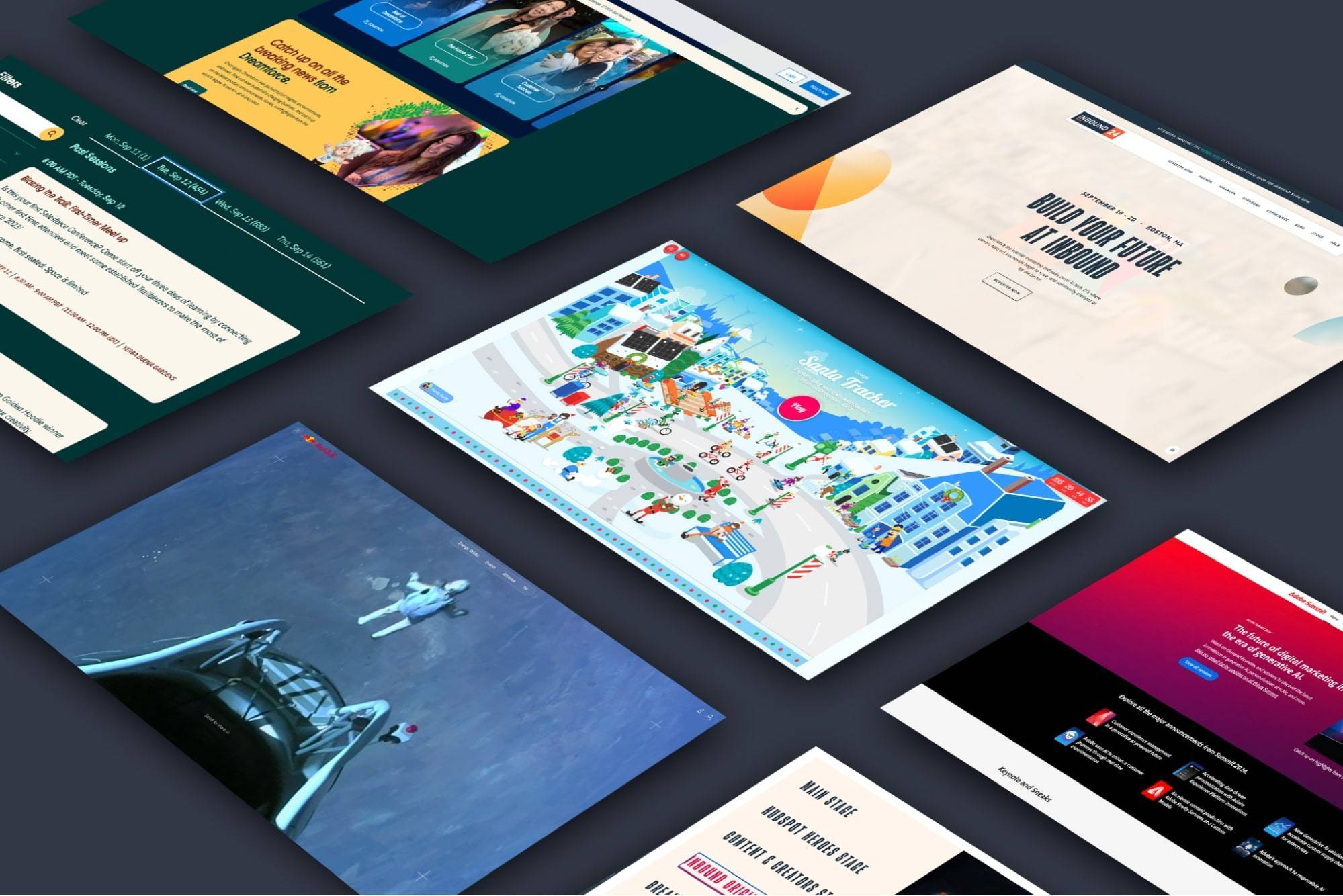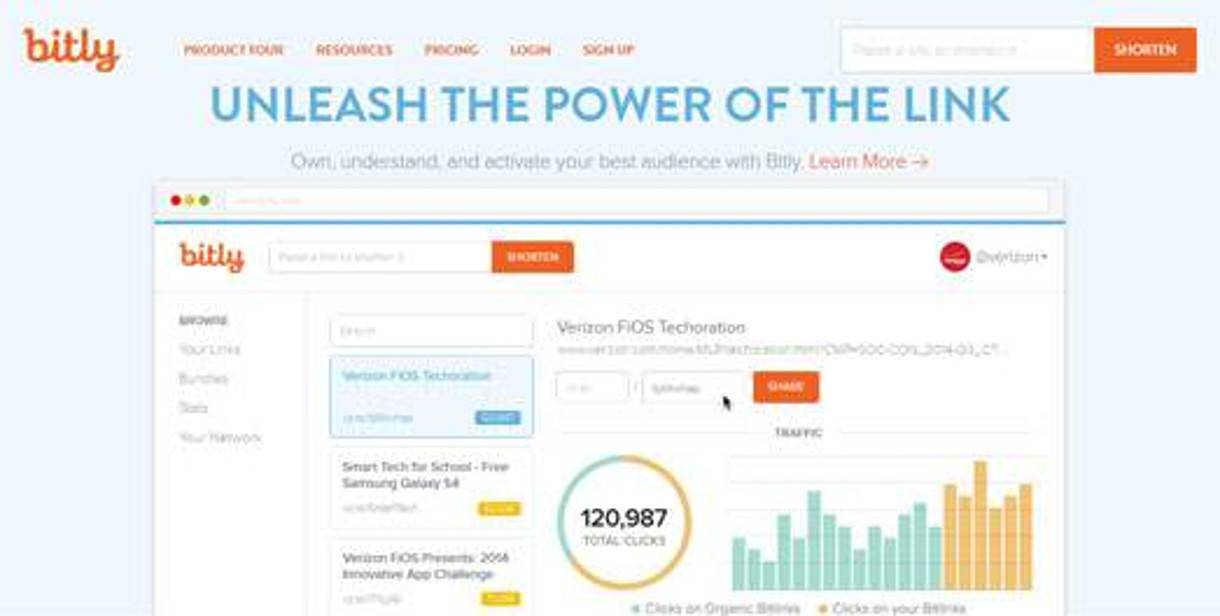
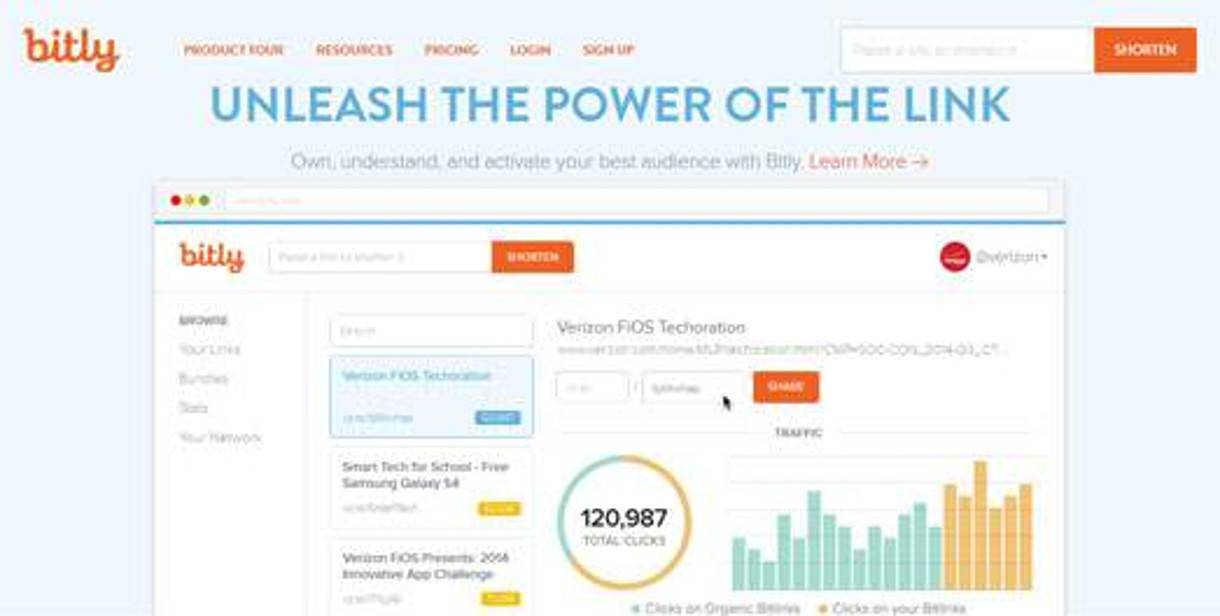
Guide to Bitly Analytics
If you haven't taken advantage of Bitly's built in Analytics framework, then this blog is for you. We can't help you save money on your car insurance, but WE CAN be your guide to more effective use of Bitly in this week's blog edition of, "A Guide to Bitly Analytics."
Bitly is a great resource for shortening URL's to make them look “cleaner” while using fewer characters. This is particularly helpful on Twitter - to fit in all those super funny hashtags. But beyond the vanity (sounds like a VH1 Special), lies an additional purpose of Bitly - its ability to monitor traffic. You may not be aware of it, but Bitly has some built-in metrics capabilities that can be beneficial to your company.
Your Bitlinks
One of the best perks of using Bitly is that it has its own built-in Analytics tools. Granted, they aren't as robust as the tools in Google Analytics, but you can still glean some valuable data from the dashboards.
Traffic
Traffic shows you the amount of clicks on a particular Bitlink. You can set the data range for as recently as an hour ago or extend it to the full length of time the link has been available. Interpreting the data can be a little tricky, though. When you're on your stats page you'll see three different columns set across the rows that show your shared links (by default links populate from the most recent to the oldest, but they are sort-able). These columns are titled, "Total", "Total Clicks", and "Total Saves"-so what are the differentiating factors?
Total: This is the number of times your specific Bitlink was clicked on from whatever medium you shared it on (i.e. Twitter, Facebook, etc.)
Total Clicks: This number represents the total number of clicks from any Bitly, created by anyone, that direct to a specific URL. For example, if you created a Bitlink to an article on Mashable that you shared and you were looking at your Bitly stats page, it might show that your personal Bitlink has 2 clicks compared to 2,336 Total Clicks. This just means that other people created Bitlinks to the same article you did and Total Clicks reflects the total number of times all of those links were clicked. This may not seem super useful to you unless you want to gauge how popular that article was, in general, as compared to how popular it was within the network in which you shared it.
Total Saves: While Total Clicks gives you some insight into the popularity of the destination URL (that really interesting Mashable article) among readers, Total Saves shows you how many folks actually saved the URL as a Bitlink. It may help to think of the difference between Total Clicks and Total Saves as the difference between readers and referrers. The guys and gals who are saving a URL as a Bitlink are doing so in order to share it with their followers, referring it to them for their own reading.
Where This Bitlink Was Shared
In this section, you'll be able to see where your Bitlinks are shared and how many clicks your Bitlinks received via those shared sources.
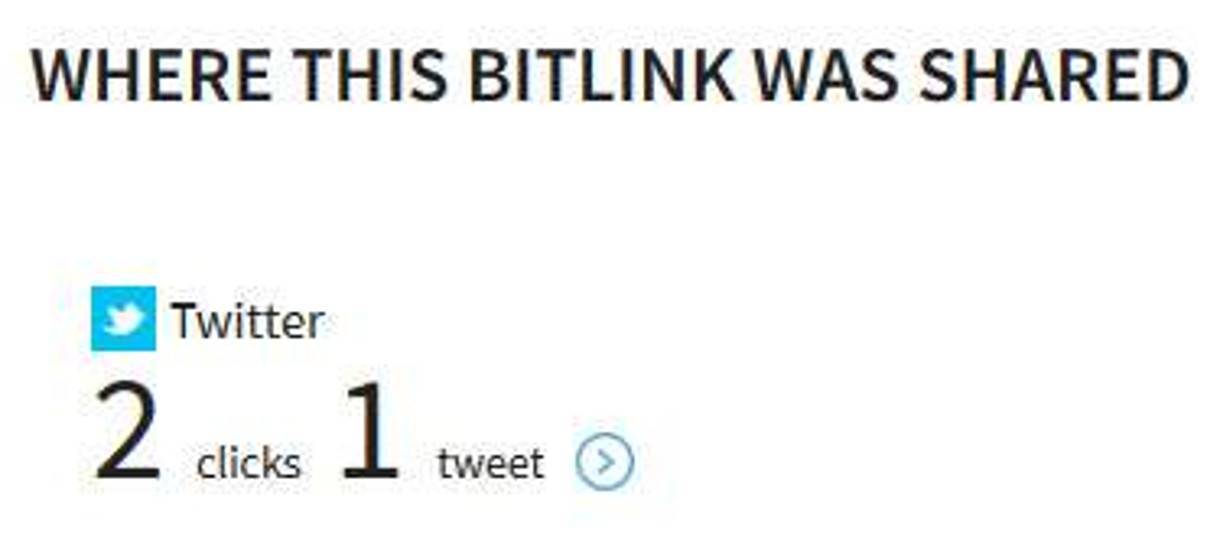
Geographic Distribution of Clicks
This metric shows you where the users who clicked on your link are physically located around the globe.
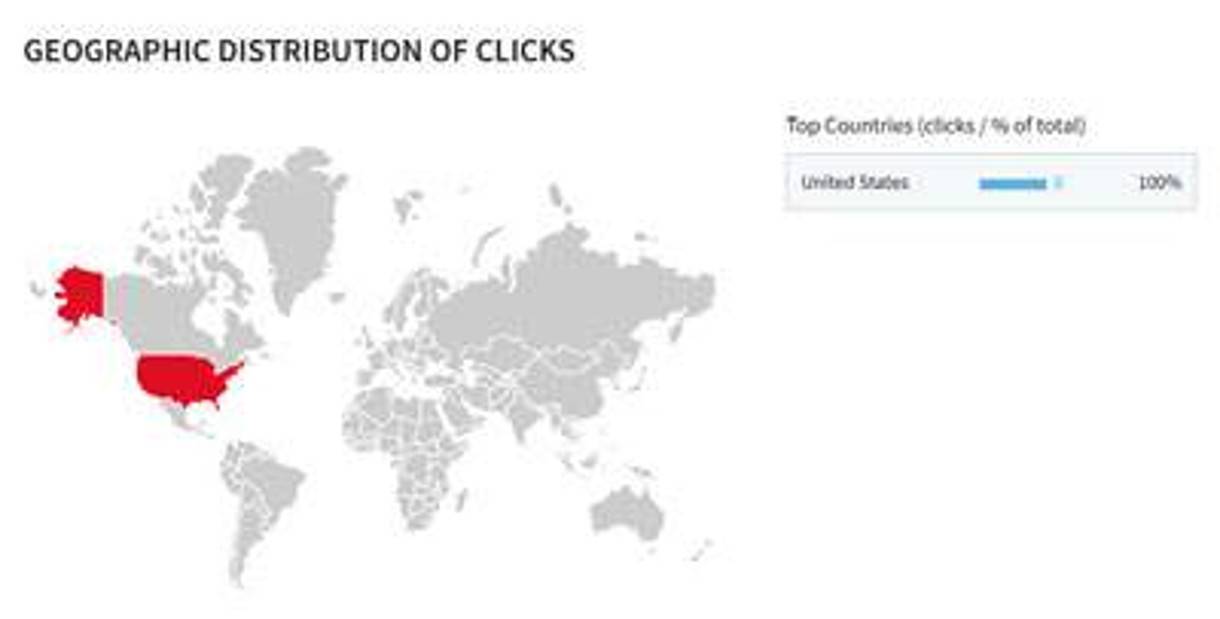
Who Shared a Bitlink to This Content
This is a helpful metric because it allows you to compare your Bitlink stats with other Bitly users. For instance, let's say you decided to post a Bitlink to that really interesting Mashable article. This section allows you to see:
Total clicks on your Bitlinks
Total clicks on all Bitlinks to the same piece of content
The percentage of Total clicks your individual Bitlink generated
Bundle Thy Links
Bundles are an easy way to organize your Bitlinks. For example, you can denote which Bitlinks are internal links versus which Bitlinks are external links. This feature also allows you to create and organize custom lists of links relating to common themes. You can link graphics, videos, blog posts - all on the same page. You can even invite up to 12 friends and followers to become "curators" of your list, giving them the ability to add links themselves and even comment on the shared links. Best of all, just like an individual Bitlink, these Bitlink Bundles can be shared across social mediums like Facebook and Twitter.
Stats
This section is a general overview of your Bitlinks' performance and is broken up into three sections. In the first section you'll see the click stats of your Bitlinks for the last seven days. Additionally, you'll be able to see the following:
Total clicks for your individual Bitlink
Total Clicks from all Bitlinks that were saved to the original long URL
Total Saves from the number of Bitly users who have saved the long URL
The second section of this page utilizes a bar graph set over a selectable date range (from the past hour, up to the past 30 days) which allows you to view the number of clicks your Bitlinks have generated.
Lastly, in the third section, you're able to review all click referrers and their geographical locations.
Takeaways
Still with us? Very impressive! We realize it's a little long winded, but we hope this makes Bitly a bit easier for you to navigate!
Don't fret, we're here to help. Contact us if you have any question or concerns.